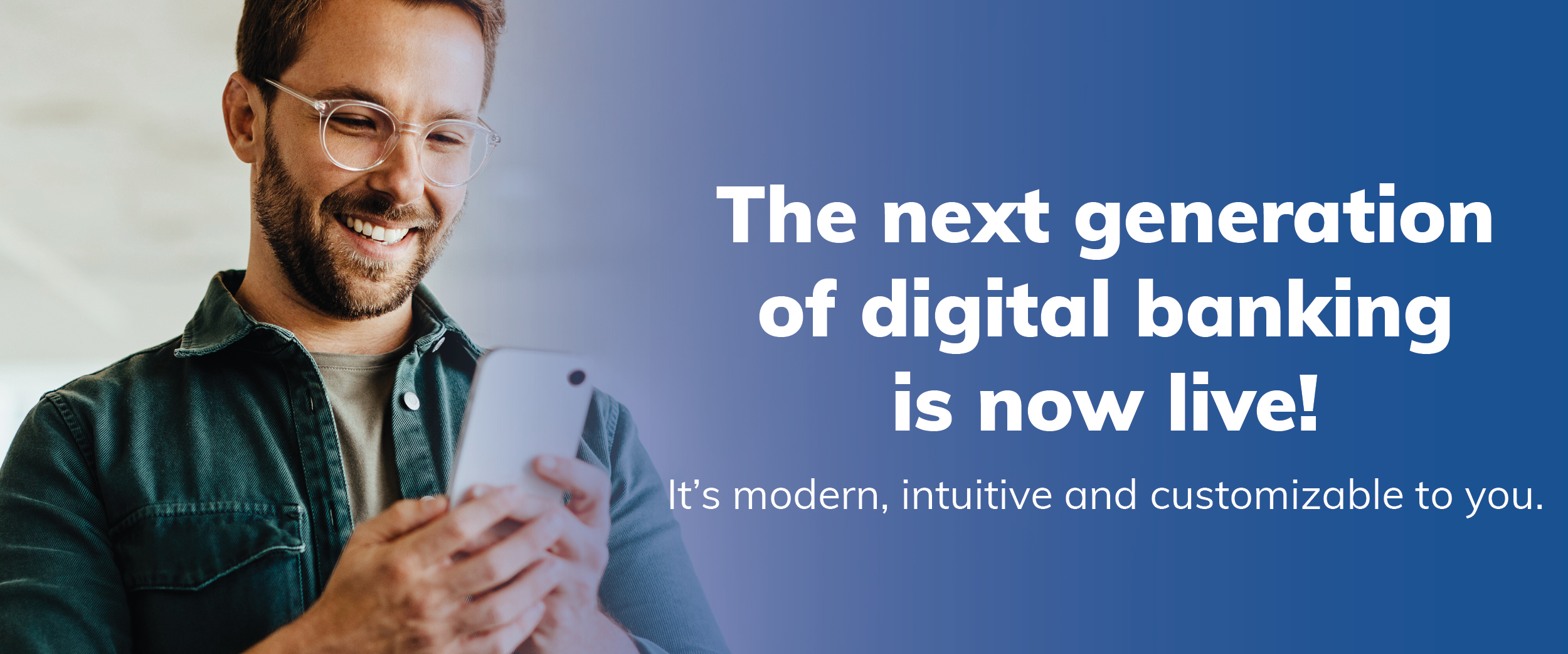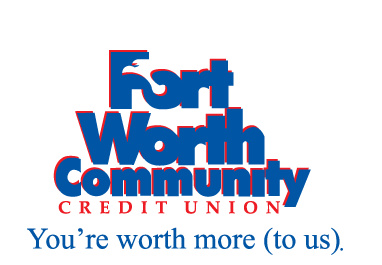The next generation of FTWCCU Digital Banking – Now Live!
Modern. Intuitive. Customizable to you.
Get ready for a whole new digital banking experience! Access all the features you need with ease — no more buried navigation items. And customize your homepage to make it uniquely yours.
Here’s what’s new:
The experience is consistent, modern and intuitive.
Enjoy consistency across online banking and the mobile app, including how you sign on.
Your homepage can be personalized to you.
Control which features appear on your homepage by adding widgets to your “favorites.” And collapse, expand or reorder them at any time. Plus, change the name you’re greeted with when you sign on.
Important information is front and center.
See due date and past due information for specific account types right on the Accounts widget. Important messages are also displayed upfront, with the option to click for additional details. You can also view your five most recent transactions on the homepage without having to click into an account.
Essential tasks are just a click away.
Click to view statements, make payments or transfer money—right from the Accounts widget.
Frequently Asked Questions (FAQs)
Why does my app/Website Home Banking look different?
We’ve upgraded our Home Banking System (Next Gen) to give you a fresh new look and feel. Everything you are used to will still work the same, but you will notice some new features like customizing your profile for a more personalized experience.
Why is the greeting name showing my joint person's name instead of my name and why are some features not working on my app?
This may be happening because you are still using the old version of the app. You will need to update your app to version 2025.07.2.1.
How do I update the app on my Apple (iPhone/iPad) device?
- Open the App Store
- Tap your profile icon (top right corner)
- Scroll down to see your pending app updates
- Look for FTWCCU app in the list
- Tap update (If you don't see "update," you already have the latest version)
Why does my app/Website Home Banking look different?
- Open the Google Play Store
- Tap your profile icon (top right corner)
- Select "Manage Apps & Devices"
- Under "Updates Available," look for the FTWCCU App
- Tap update (If you don't see "update," you already have the latest version)
Can I still log in on to the website if I don't update my app?
Yes! The website will continue to work normally. The update requirement only applies to the Mobile app.
What new features will I see?
The main change is the new look and feel of home banking. In addition, you now have the option to customize your profile page for a more personal experience.
Will all my account information and history still be there?
Yes. All your accounts, balances and transaction history will caryy over seamlessly but with a modern look and feel.
Is this new App secure?
Yes. The update enhances both security and performance, keeping your personal and financial information safe.
Can I use Face ID, Touch ID or Fingerprint login after updating?
Yes. Your biometric login settings should carry over automatically. If not, you can re-enable them in your app settings.
How do I customize my profile page?
- Log into the website/app
- On the right-hand side, you will see "Customize Home Screen" (on the app, scroll all the way down and you will see "Customize" on the very bottom of the page)
- Tap "Customize Home Screen"
- Choose your shortcuts you prefer, you can also change your name
- Save changes. Your home page will reflect your selections.
Why is my Bill Pay Pending transaction/history not showing?
Click on "View All Payments" and everything will display.
Why can't I pull up check images in Bill Pay?
To view a check, click on the "Payee" and then select "Check" under delivery method in the bottom-roght corner. The payment amount will display (for example, $60). Click on that amount, and the check image will populate.
I used to see a circle tab that categorized my expenses. Where can I find that now?
Log into home banking on your computer. On the top bar menu, click on "Manage Money," then select "Outside Accounts." If you are already enrolled, your information should automatically populate. If you are not enrolled, accept the conditions to get started.
Why can't I see all my Payees on Bill Pay?
At the top right corner, click on "View All Payees" and it will show all Payees.